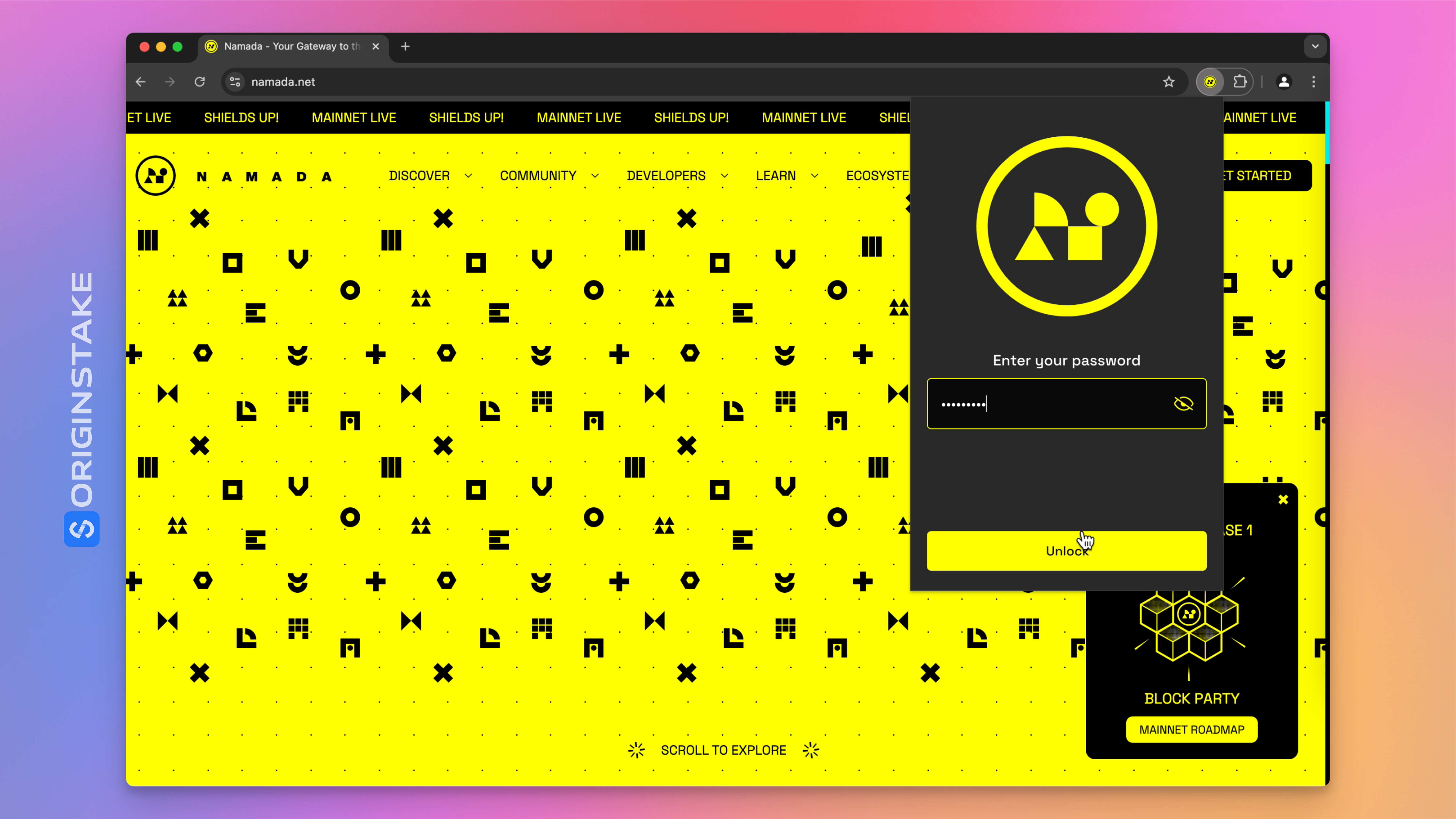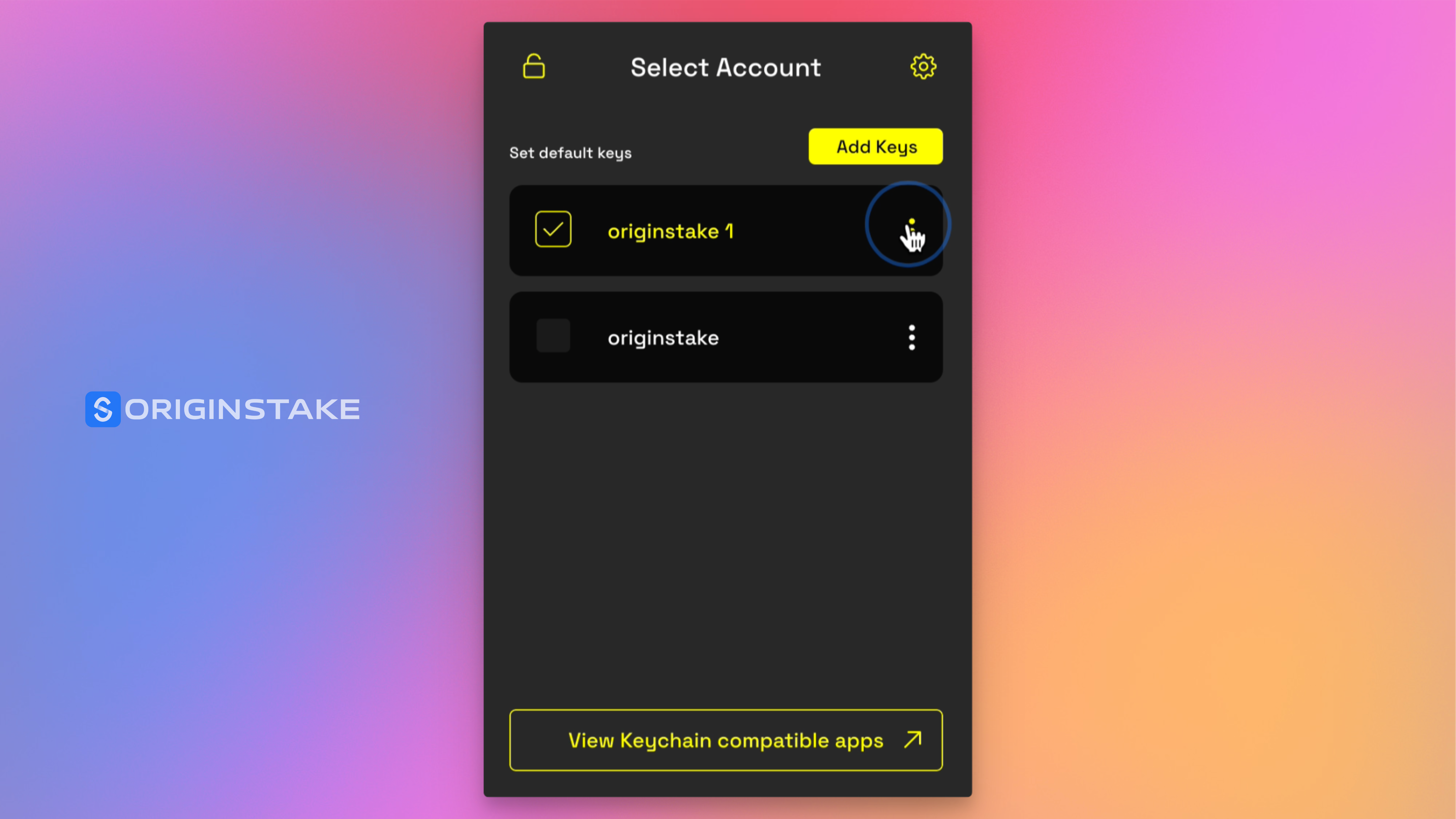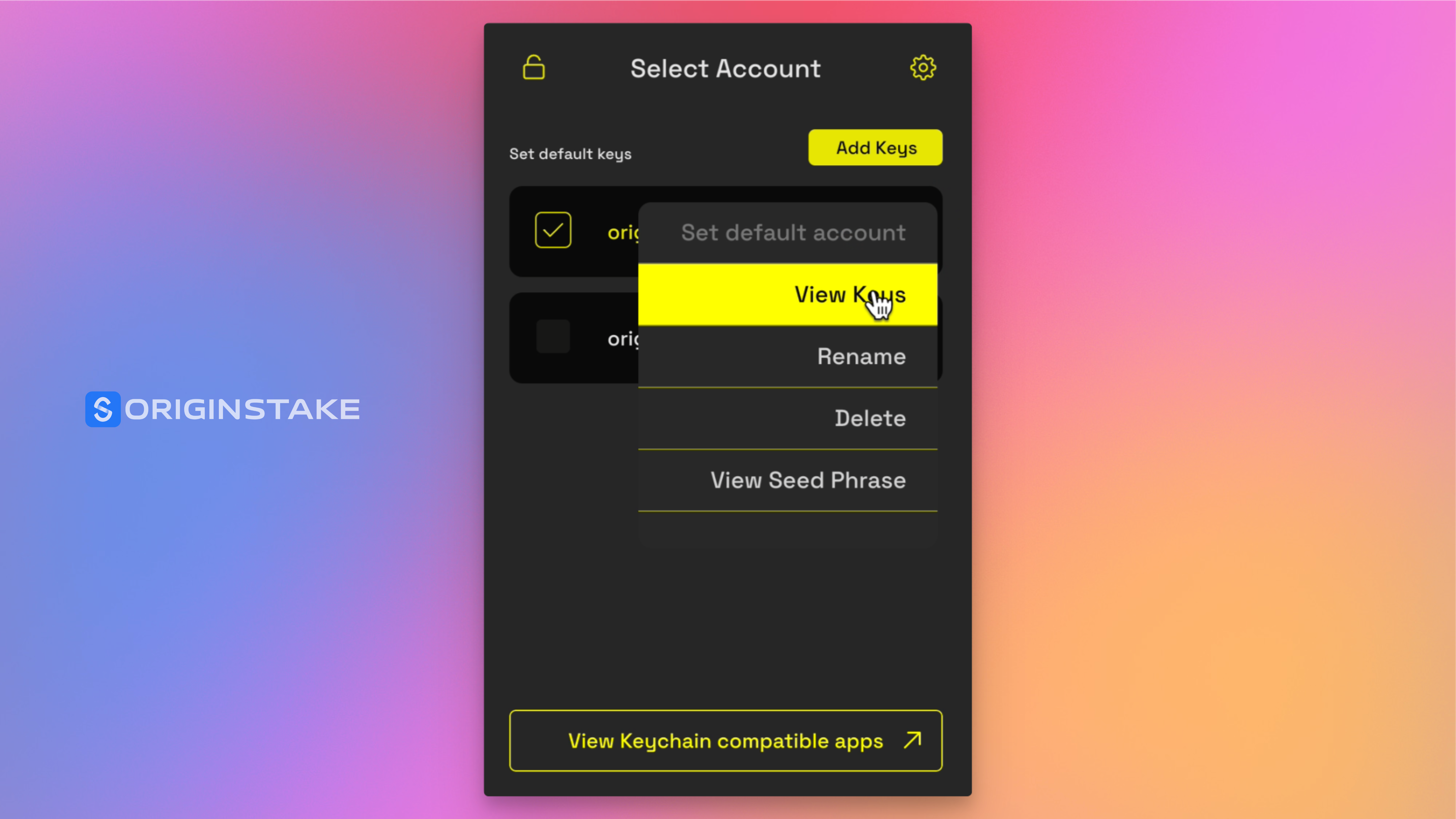Skip to main content
STEP 1: Open the Namada Keychain Extension
- Click on the Namada Keychain extension icon
- Enter your password to unlock it
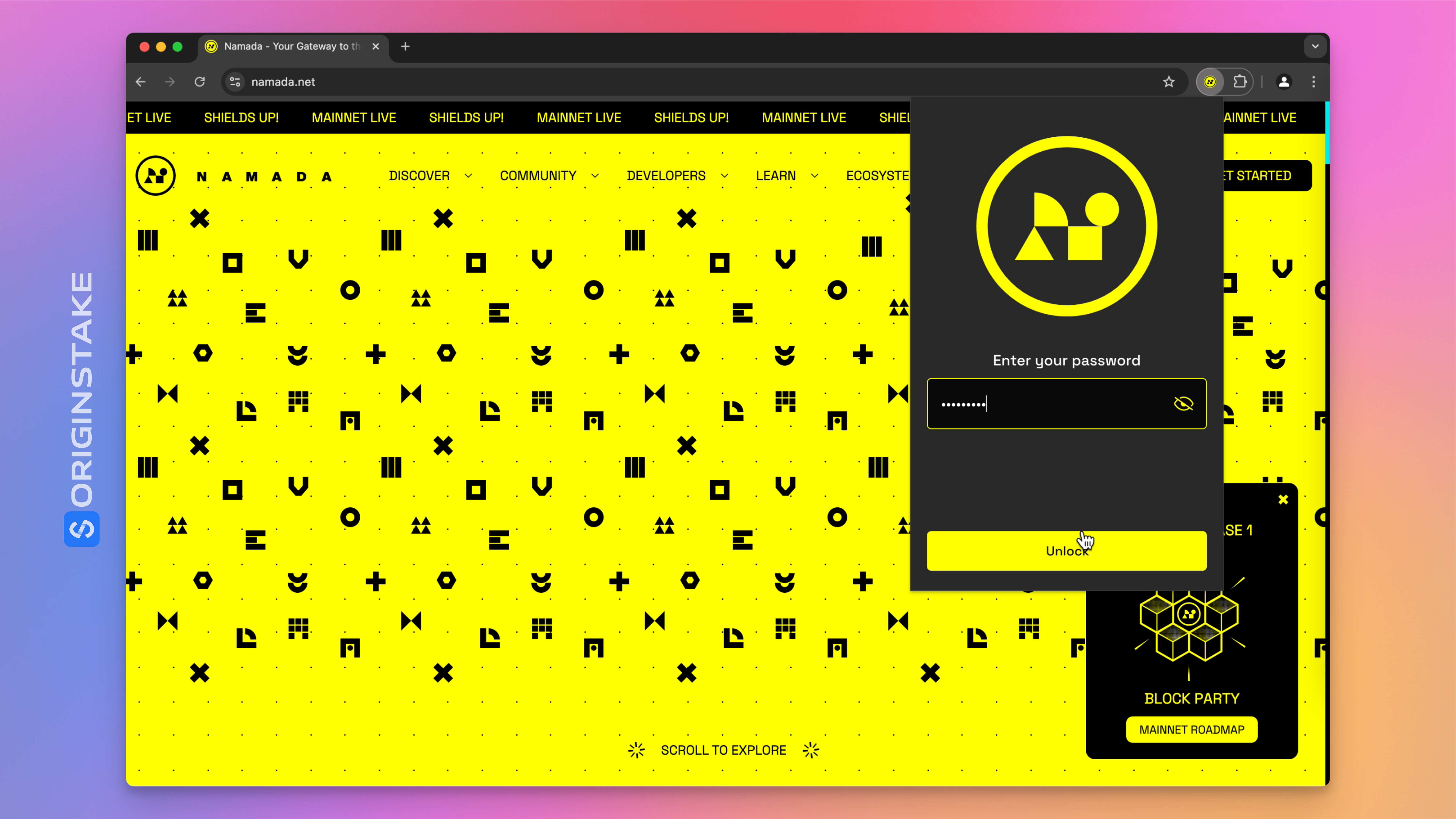
STEP 2: Access Wallet Options
- Identify the wallet whose keys you want to view
- Click the three vertical dots (Options Menu) next to the wallet name
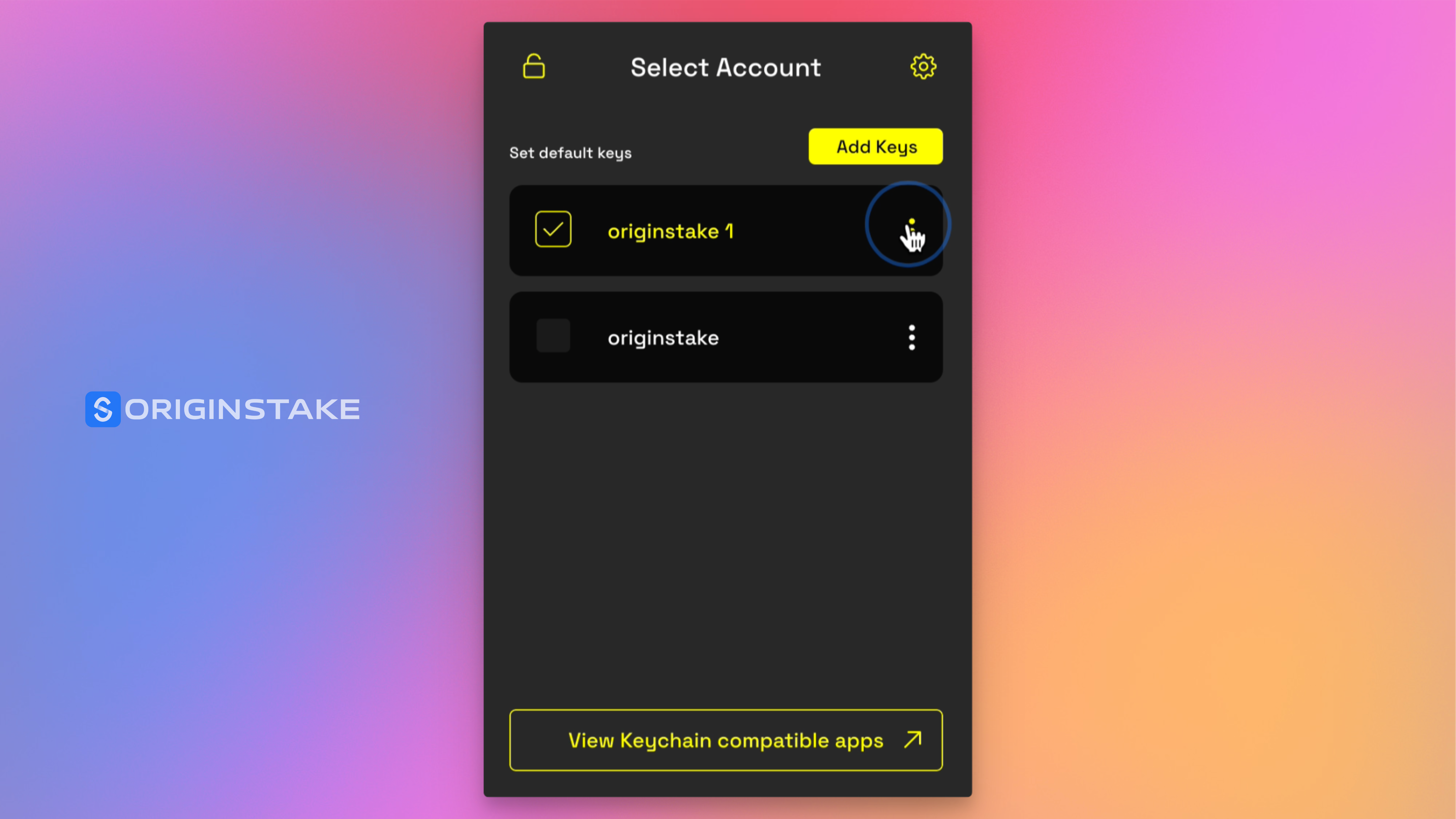
STEP 3: Select View Keys
- From the menu that appears, choose the View Keys option
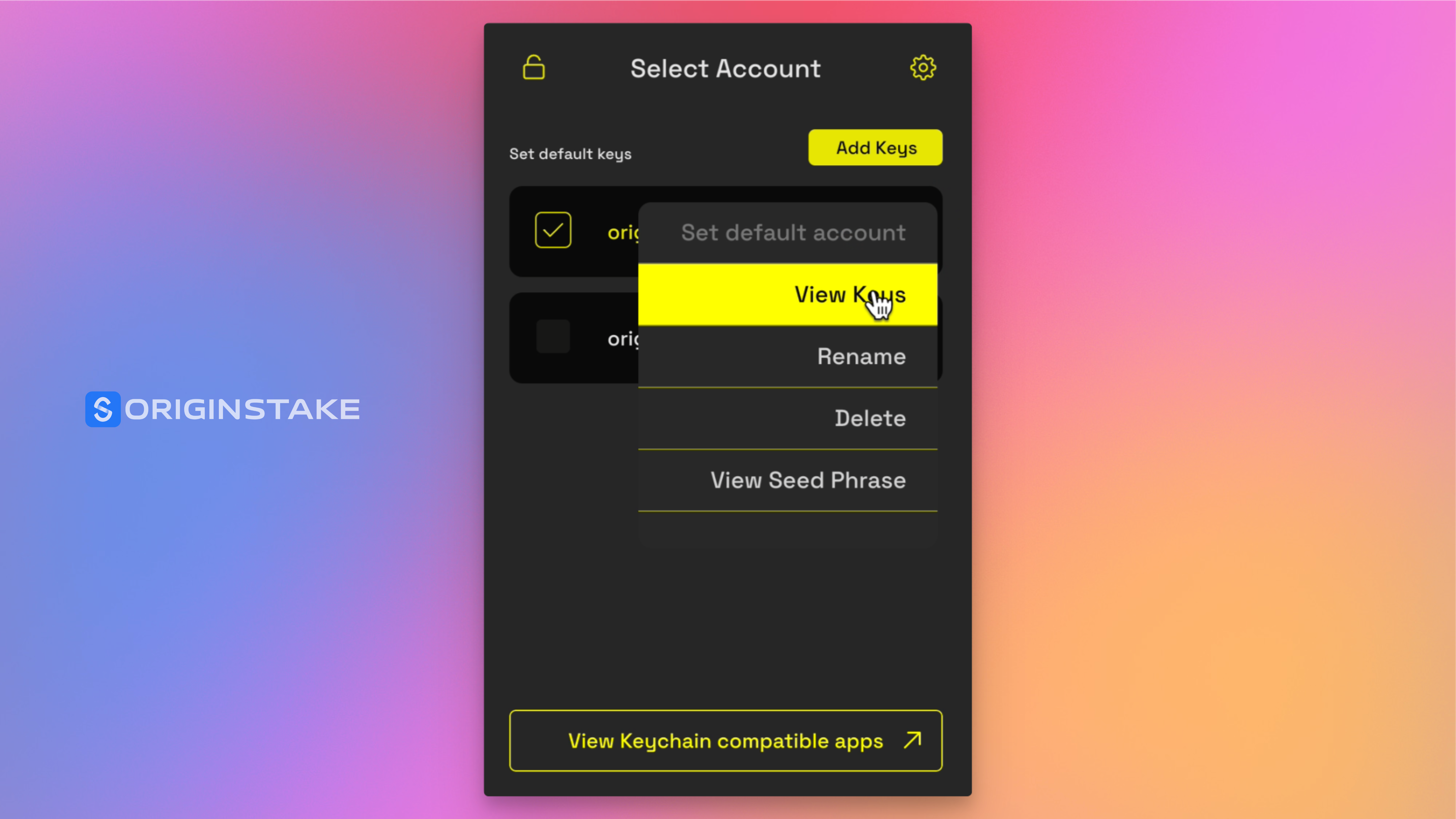
STEP 4: View Your Wallet Keys
- Now, you can see:
- Transparent Address
- Public Key
- Shielded Address
- Click the icon with two overlapping squares to copy any key
- Select Back to return to the main menu